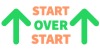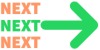Accessibility Features

Set your Accessibility features on your Chromebook?
Accessibility features can be turned on and off at any time in the Chromebook settings.
To access the Settings:
1. Click on your profile picture in the lower right corner choose "Settings".
2. Scroll down and select "Show Advanced Settings".
3. Check the box beside any of the Accessibility features that you want to enable.
To disable, uncheck the box.
|  |
Features: Text-to-speech: Turn on the screen reader or Select-to-speak.
Type text with your voice: Turn on dictation.
Display: Turn on high contrast mode or screen magnifier, or change screen resolution or text size.
Keyboard: Turn on sticky keys, on-screen keyboard, keyboard focus highlighting, keyboard repeat rate, or word prediction.
Mouse and touchpad: Turn on navigation buttons in tablet mode, automatic clicking, tap dragging, cursor highlighting, or change the cursor's size or color.
Audio: Play all sounds together through all speakers or play sound on startup.
Chrome Live Caption: Turn on Chrome Live Captions for media played on your Chrome browser.
| |